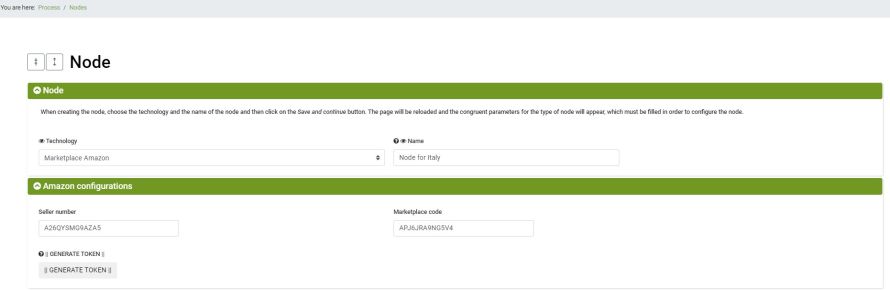To create an Amazon node select from the bindCommerce menu:
Process >> Nodes
Click Add to create a new node and fill in the following fields:
- Technology: Marketplace Amazon
- Name: enter a name for this node to help identify its function
Click on Save and continue to access the subsequent configurations:
- Seller number: insert your Merchant Token
You can find the Merchant Token at this address or by following this procedure:
FOR PROFESSIONAL SELLERS
1. From your seller account, go to Settings and select Account Information.
2. In the Business Information section, select Merchant Token. The token will be displayed on the page.
FOR INDIVIDUAL SELLERS
1. Access your Amazon showcase (for example by following the link in one of your products for sale)
2. Check the URL, your seller number is between "me =" and "&".
example:
- Marketplace number: you can find the marketplace number referring to the sales channel you intend to configure on the node on this page.
Click Save and Continue to perform the next steps.
Click on GENERATE TOKEN and when the new window opens, log in to your Amazon account if necessary. Continue as follows:
- Authorize bindCommerce to access Amazon selling on your behalf.
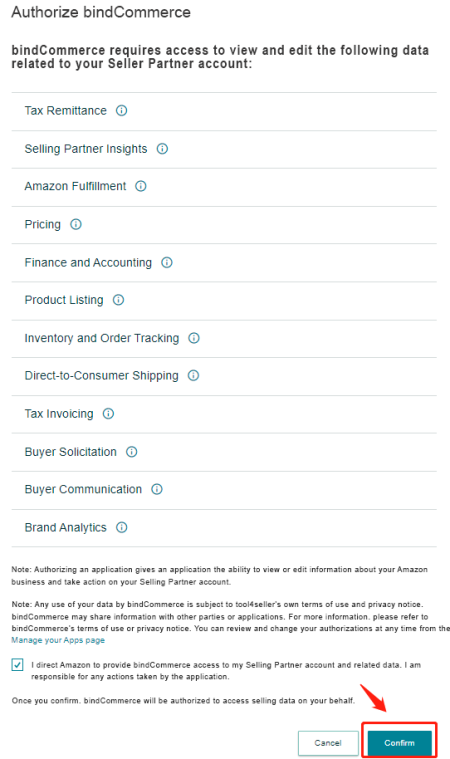
- Click on the confirmation message and return to the node configuration.
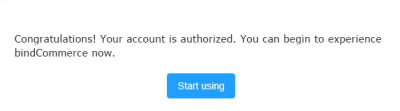
Click on Save and Close to finish.
Thank you for rating this article.