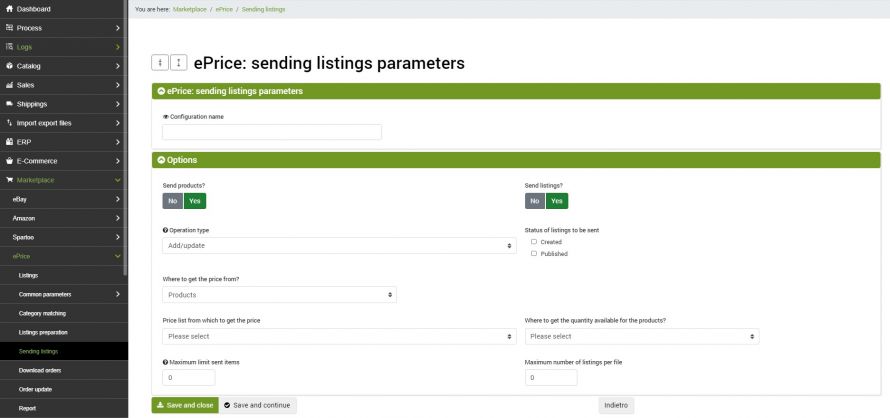Before you can publish listing on ePrice, you need to create a configuration to specify which data to send and how to send it.
We will find the section used for this purpose under the heading:
Marketplace >> ePrice >> Sending listings
Cliccare su Aggiungi per creare una nuova configurazione, e compilare i campi come segue:
- Configuration name: identifier so that we can later remember the function of the configuration.
- Send products and Send listings: we can decide whether to send listings, products, or both. At least one of the two fields must be set to "Yes", otherwise the execution of the connector will be useless. PLEASE NOTE - In case of creation of offers it is necessary to select only the Products option, instead for updating or partial updating of offers already published it will be possible to select both Products and Offers
- Operation type: (only if we are sending listings) we will be able to select how to use the connector:
- Add/update: completely updates existing listings and adds new ones.
- Partial update: updates the specified offers (if any) by modifying only the fields selected later.
- Replace: replaces the specified listings (if any) with the new values. The old values will be completely deleted.
- delete: delete the selected listings (if any).
- Status of listings to be send: allows you to select for which listing status the selected operations will be carried out.
- Where to get the price from: select whether these data must be taken from the offers table or directly from the products table. If the price were to be taken from the product table it will also be necessary to specify a price list.
- Data to update: select the data to be updated in "Partial update" mode
- Maximum limit sent items: leave 0 to have no limit
- Maximum numer of listings per file: leave 0 to set no limits
Note: to obtain maximum efficiency for your connectors it is advisable to create at least two:
A connector for the one-time sending of your own listings created but not yet published, by selecting the values "Add / Update" for the type of operation and "Created" in the "Status of lstings to be send" field.
For subsequent sending of price and quantity updates, it will be sufficient to create a second one, with the "Operation type" field set to "Partial update" which will automatically only deal with listings already published. At the bottom of the page you can select which fields to update for.
This will drastically reduce the amount of junk data exchanged between platforms and therefore the waste of time to perform operations.
Sending listings connector
Once the configuration is complete, all that remains is to prepare the connector that will take care of sending the listings to ePrice.
To create a new connector go to the menu:
Process >> Connectors
Click Add and fill in the fields as follows:
- Connector name: indicate the desired name
- Node type (technology): select Marketplace ePrice
- Node: the ePrice type node already created previously
- Connector type: select Marketplace ePrice [Submit product/listings]
Click on SAVE AND CONTINUE to access the additional fields of the connector:
- Configuration: select the configuration created above
- Product filter: select a previously created filter. To create a product filter, please follow the instructions given in the appropriate tutorial
Click on SAVE AND CLOSE. The connector can be performed immediately manually or can be inserted into an automatic procedure.
Log responses from ePrice
When the listings have been sent, you can check the outcome by viewing the related reports in the menu item:
Marketplace >> ePrice >> Response log
Once the desired answer has been identified, its details can be viewed by clicking on the magnifying glass.
Here is a description of the main information that can be found there:
- Report creation date
- Import ID: import identification number
- Answer type: OFFER for offers and PRODUCT for related products
- Linked response: if it is a response for listings, there will be the number of the import of the products, and vice versa otherwise.
Once the publication on ePrice is finished, you will have to wait for the marketplace to process the data and check its correctness, so they will not immediately appear in your list.
Thank you for rating this article.