Most bindCommerce connectors provide the ability to apply a filter on products, to ensure that only certain items are considered by the process.
The list of filters can be reached from the menu
Process >> Product filters
The operator to be considered among the various filters is an AND (only the products for which all the inserted filters are verified are considered).
If you want to use the OR, you can create multiple connectors with different filters applied (each one will run independently, so it is as if there were an OR operator among them).
To create a new filter just click on Add at the top left, choose the name to be given to the filter and click on SAVE AND CONTINUE to access the subsequent configurations.
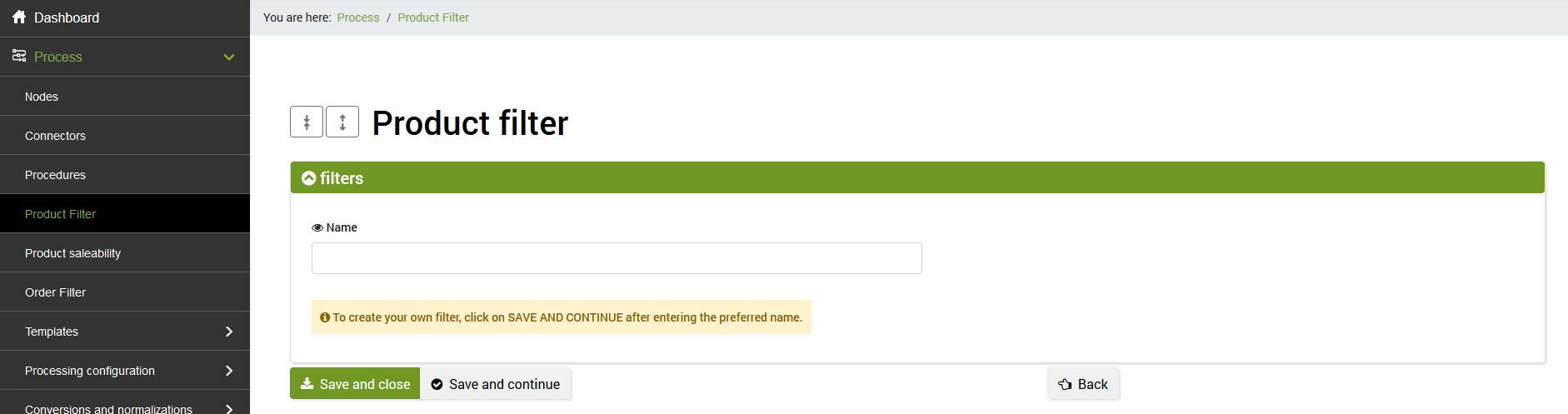
Now let's analyze in detail the various types of filters that can be used.
SKU code, title, without variants
- Filter on SKU?
- Sku comparison rule
- SKU
- Filter on product name?
- Only products that DO NOT have any variations
- Only products that have variations
The options on this tab allow you to filter only products whose product code (SKU) contains or does not contain a given portion of text.
To filter a list of SKUs, on the other hand, you can use the linked "SKU Selection" table, accessible from the general list of filters, in the last column of the table. Just add the codes to be filtered within the appropriate section and indicate one of the two available options within the filter: "Same as SKU value list", "Different from SKU value list".
The option related to the title allows instead to filter only the products whose name contains or does not contain a given portion of text.
There is also the possibility of using the "%" character as a wildcard, both for the SKU field and for the Title field.
For example, if you want to filter all items that have SKU code with a specific prefix, it will be inserted in the appropriate "Prefix%" field.
Derived
- Consider derived products?
This filter allows you to choose whether to also consider derivative products (default option), whether to exclude them completely or whether to consider only the latter. For more details on derivative products, please refer to the specific tutorial.
Categories
- Filter the categories?
This option allows you to filter only the products associated with one or more selected categories. The comparison rule gives the possibility to make the comparison also by exclusion ("Different from").
Mnaufacturer and supplier
- Filter on manufacturer?
- Filter on supplier?
This option allows you to filter only the products of one or more manufacturers and/or one or more suppliers. Again you can work by exclusion ("Different from").
Stock availability
- Filter on stock availability?
- Alternative warehouses
- Filter only the products reported as deleted?
This option allows you to filter the products based on their stock availability, using all the comparison operators (greater, greater or equal, lesser, equal, etc ...).
The Alternative Warehouses option, on the other hand, allows you to filter the stock by considering one or more specific warehouses (if any). If no value is indicated, the main warehouse will be considered by default, i.e. the stock indicated in the product list. For the use of the multi-warehouse function, refer to the appropriate one guida.
The card also contains an additional filter: the one that only allows you to extract the items marked as deleted in bindCommerce. Useful for example when you need to close listings on marketplaces or disable items within an eCommerce.
Language and origin
- Perform a filter on the language?
- Eseguire un filtro sul nodo di provenienza?
In this tab there are two options: the filter on the language allows you to filter only the products whose language is indicated in the connector, while the filter on the node of origin extracts all those created by a specific platform integrated with bindCommerce.
Manual marking
- Filter on manual markings?
This option allows you to filter only the products manually marked in the product sheet (simple mark or list of tags).
Saleability
- Filter products that have not be sold on sales channels
- Filter products that have not be sold on sales channels
This filter allows you to extract the salable or non-salable products on specific sales channels.
Refers to the data entered in the distribution grid section.
Attributes
- Attribute to filter
- Attribute filter operator
- Attribute Value
This option allows you to filter only products that have an attribute valued as specified in the connector.
Several operators are available to perform the comparison, including the LIKE with the possibility of exploiting the "%" character as a wildcard in the attribute value.
To perform a filter on multiple attributes just click on the green button on the right and add a new row.
Note: it is not possible to perform a filter on the same attribute but with two different values (for example Season = Spring + Season = Summer). The filter must be run on different attributes.
Prices
- Filter on price?
This option allows you to filter only products that have price characteristics as specified in the connector. You can filter each price list in bindCommerce by net, gross and discounted price, and you have multiple operators: equal, greater and equal, lesser, lesser and equal, etc.
Dimensions and weight
- Filter on product weight?
- Filter on product length?
- Filter on product width?
- Filter on product height?
This option allows you to apply a filter on the weight, length, base and/or height of the product, in a range between a minimum and a maximum value.
Creatio and update date
- Perform a filter on the creation / update date?
This filter allows you to extract products based on their creation or update date, for example in cases where you want to publish new articles.
Remember that after activating the option, you need to save the filter to see the field appear where you can set the number of days.
Limit on the number of products
- Limit the number of products
Useful filter as it allows you to extract a specific number of products (parent or main) from a given record.
For example, it is used in cases where you want to avoid sending too large files to an eCommerce platform (in case of limitations on server resources).
For example, to divide 3000 products into 3 different sections, you will have to create 3 filters with three different values:
- Search record to start from = 0, Number of products to extract = 1000
- Search record to start from = 1001, Number of products to extract = 1000
- Search record to start from = 2001, Number of products to extract = 1000
Sorting is given by the product id.
Images
- Only products with at least one image
By activating the option it is possible to insert a control on the product photos making sure to extract only those that have at least one. This avoids going to publish articles without images.
It is recommended to always use this option for publications to marketplaces when there are articles without photos, to prevent the error from being reported with the relative blocking of article publication. In fact, for publication on marketplaces, generally the presence of at least one photo is mandatory.
Barcode
- Filter on barcode?
This check, if activated, can perform multiple checks, such as checking if the barcode field is simply populated or if it is populated and what type of barcode it is (EAN or ISBN)
Thank you for rating this article.



