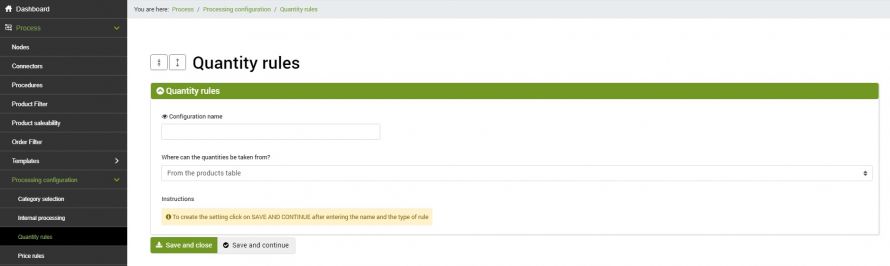The Premium Quantity Rules function allows you to manage stock related to the product catalog in a targeted manner on the various integrated online sales platforms.
This special function allows you to diversify the stock destined for each platform, offering different customization options. The function involves the use of one or more configurations, to be recalled within the appropriate publication and / or update configurations.
click on Add and fill in the fields as follows:
- Configuration name: enter a name
- Where can the quantities be taken from?? - select the preferred option from those available in the drop-down menu
click on SAVE AND CONTINUE to access the specific fields for each option
Let's see each option in detail:
- From the products table: this option allows you to take stock for each product from the main product tables (Catalog >> Products)
- From the products label but limiting the maximum: this option allows you to pick up the stock from the main product tables, but by defining a maximum quantity to be indicated in the appropriate Public availability limit field
- From an attribute: by selecting this option, you can choose the attribute from which the stock will be taken
- Indicate a fixed value: you can enter a fixed value for the stock to be considered in the publication and/or update step
- Percentage of quantity present in the products table: this option allows you to determine what percentage the stock present in the main product tables should be considered. It will be necessary to indicate the value by omitting the% symbol, for example, 30, and select whether to round the value down or up
- From an alternative warehouse: indicate from which alternative warehouse you want to take the stock. For further information on the multi-warehouse function, please consult the Multi-warehouse tutorial
- Calculation: with this function, it will be possible to determine the stock to be considered through a calculation function that will take into consideration attributes, stock, alternative warehouses, and various mathematical operators. The separator to use to create the formula will be the $ symbol
At the end click on SAVE AND CLOSE. The configuration can be recalled within different processes, diversifying the available stock for each integrated sales platform.
Thank you for rating this article.