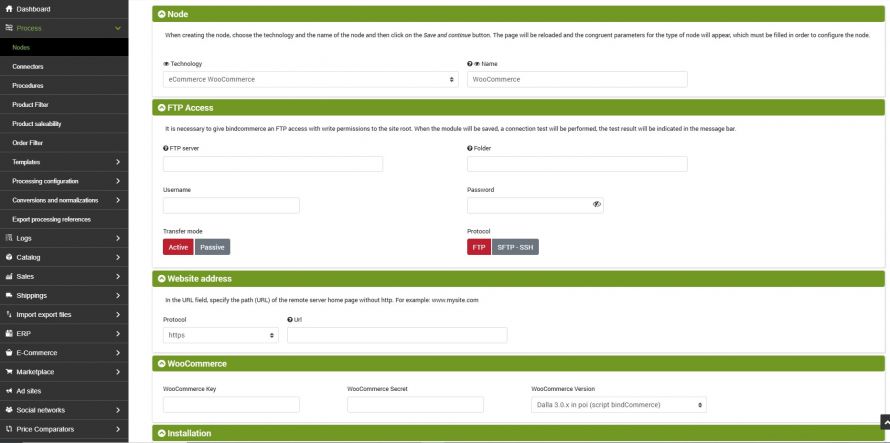API key and secret
NB: The Woocommerce API is available from version 2.1.x
The first operation to perform to make communication between your site using WooCommerce and bindCommerce possible is to recover the API key and secret.
To get them, just go to your private WordPress area by entering your credentials.
At this point, on the left, click on the WooCommerce -> Settings item to access the settings.
WooCommerce versions up to 2.3.x
In the General section (selected automatically) just scroll down to API: Enable the REST API.
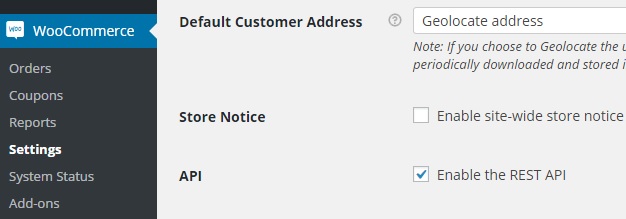
This way the site is now ready to communicate with bindCommerce.
To authenticate the communication, however, user data is still required, which we can retrieve in the Users -> Your profile section.
At the bottom of the page is WooCommerce API Keys and it is here that you can retrieve the data needed for authentication.
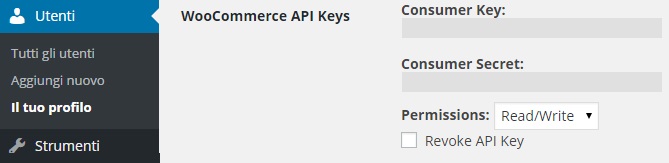
If these data are not already present, simply generate them by ticking the appropriate "Generate API Key" option.

WooCommerce versions from 2.4.x onwards
Once the settings section is open, at the top select the tab with the word API.
Here we will find three submenus, of which only the first two are of interest to us. In the first, just put the check on Enable REST API.
In the Keys/App submenu we will find the list of API access keys. By clicking on the Add Key button we will be able to create a key to be used on bindCommerce (which will need both read and write permissions).
Once the key has been generated, we will have access to the Key and Secret which we will need later in the procedure.
NB: once you have exited this page we will no longer be able to review these two data, so you must leave the page open until the procedure is completed or save the data somewhere for future use.
WooCommerce versions from 3.0.x onwards
Once the settings section is open, at the top select the tab labeled Advanced.
Here we will find four submenus of which only the second interests us. In the relevant tab we will find the list of API access keys. By clicking on the Add Key button we will be able to create a key to be used on bindCommerce (which will need both read and write permissions).
Once the key has been generated, we will have access to the Key and Secret which we will need later in the procedure.
NB: once you have exited this page we will no longer be able to review these two data, so you must leave the page open until the procedure is completed or save the data somewhere for future use.
Node creation
You need to move to the bindCommerce platform and create a node for the site.
So go to the menu
Process >> Nodes
and click on the Add button.
A screen will open with the following fields:
- Technology: indicate which application bindCommerce should communicate with. In this case, eCommerce WooCommerce.
- Name: choose the name to give to the node.
Once finished, click on the SAVE AND CONTINUE button to continue with the specific sections.
FTP access
It is necessary to give bindcommerce an FTP access with write permissions to the site root. In this section you can then specify the login credentials. The account must be able to directly access the main folder where the site is installed: it must therefore not be an access to an external or internal folder.
Website address
Two parameters are needed on this tab:
- Protocol: communication protocol of the site where WooCommerce is installed;
- Url: absolute address of the site where WooCommerce is installed.
NB: the web address of the shop must be exactly the one reported as "Site URL" in the "System status" screen which can be found in the WooCommerce submenu, except for the protocol (http: // and similar).
WooCommerce
Finally, here we can enter the previously recovered API key and secret, as well as the installed WooCommerce version.
Edit WooCommerce code
For versions 2.3.x and earlier, contact the bindCommerce team.
Thank you for rating this article.