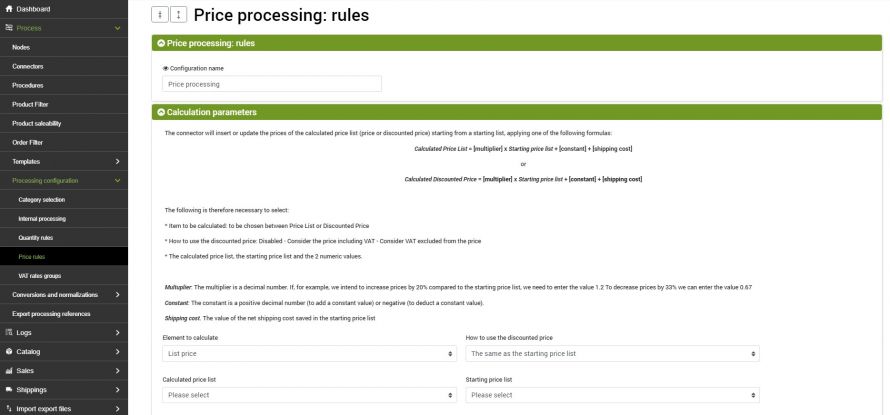Update price list connector is used to carry out massive updating activities on prices, applying discounts or increases on the same price list or on new lists created ad hoc.
The possible applications are many, for example:
- Apply a 30% discount on all products of the last season
- Populate a new price list with a 20% price increase to be adopted in a new store dedicated to a market with higher price standards
- Populate a new dedicated price list with 50% discounted amounts for a reseller site
- Calculate amounts with currencies other than the original one
We remind you that the price structure managed by bindCommerce provides for infinite price lists, and on each list price the indication of multiple prices:
- Net price (excluding VAT)
- Gross price (including VAT)
- Discounted price
- Discount Price Application: Disabled - Replaces the net price (excluding VAT) - Replaces the gross price (including VAT)
Let's see in detail how to create a configuration to recalculate the list prices, and the relative connector.
Price rules
To create the price recalculation configuration go to the menu
Process >> Processing configuration >> Price rules
Click on Add at the top left to create a new configuration, choose the name and click on SAVE AND CONTINUE to access the following fields.
The configuration will insert or update the calculated list prices (list price or discounted price) starting from a starting price list, applying one of the following formulas:
- Price List calculated = [multiplier] x Starting price list + [constant]
or
- Calculated Discounted Price = [multiplier] x Starting price list + [constant]
You then need to select below:
- Element to be calculated: choice between List Price or Discounted Price
- How to use the discounted price: The same as the starting price list - Disabled - Consider the price including VAT - Consider the price excluding VAT
- Calculated price list: the price list on which the already recalculated price will be saved
- Starting price list: the price list that contains the original cost that will be considered as the starting price for the recalculation
- Starting price: VAT included or VAT excluded. On the basis of the indicated value, the price recalculation will take place either on the gross price or on the net price.
and numerical values:
- Multiplier: The multiplier is a decimal number. For example, if we intend to increase the prices by 20% compared to the starting price list, you must enter the value 1.2 To decrease the prices by 33% we can enter the value 0.67
- Constant: The constant is a positive (to add a constant value) or negative (to deduct a constant value) decimal number.
- Multiplier from an attribute: allows you to take the multiplier from an attribute instead of the default field, which in this case will be ignored
- Valid from - Until: duration that can be set for the discount period. The data is sent to the connected platform and after the date the discount is deactivated
- Use VAT rate: specify whether to take VAT from the base price list or to enter a custom value
- Also add the shipping cost: if specified in the price list, any shipping cost can be added to the processed price
- Do you also consider child products ?: by activating the option, the calculation is not applied only to the parent or main products, but also to any variants
- Rounding: rounding allows you to define the specific calculation more precisely. It is possible to round to the second decimal, the first or the whole value.
Click on SAVE AND CLOSE.
Connector execution
When the configuration is complete go to the menu
Process >> Connectors
click on Add at the top left and fill in the fields as follows:
- Name
- Node type: bindCommerce
- Node: the node created earlier
- Connector type: Data processing [Price generation]
Click on SAVE AND CONTINUE to access the following fields.
- Configuration: select the previously created configuration
- Product filter: select a previously created filter. It is recommended to always use a filter for this type of process, as it will be necessary to indicate to the connector which items to consider for the execution of the process. If no filter is indicated on the products, they will all be considered in the price recalculation phase. For the creation of a product filter, please refer to the appropriate tutorial.
Click on SAVE AND CLOSE. The connector can be performed within an automatic procedure, or manually.
Thank you for rating this article.