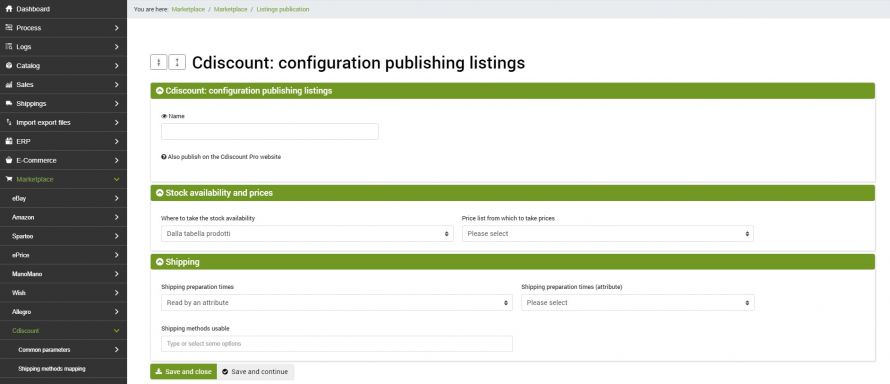The publication of offers on Cdiscount allows you to send the basic data to the marketplace to allow it to find confirmation via the barcode with the products already known to the marketplace.
In fact, the configuration includes a few simple fields to fill in, and allows you to send stock, prices, order processing times and shipping methods to Cdiscount.
Before starting the publication of the offers it is recommended to send the products, to allow the marketplace to create the products not yet present.
Configuration
To create the appropriate configuration for publishing offers on Cdiscount go to the menu:
Marketplace >> Cdiscount >> Listings publication
click on Add and fill in the fields as follows:
- Name: Enter a name for the configuration
- Also publish on the Cdiscount Pro site: this is a premium option, which allows you to send offers also to the Cdiscount Pro site
- Where to take the stock availablity: Select where the stock of the sent offers will be taken from
- Price list from which to take prices: select the price list you want to send to the marketplace
- Shipping preparation times: you can select to take the value from an attribute, specifying the attribute in question in the next field, or you can select a fixed value from those available in the drop-down menu
- Usable shipping methods: select the desired couriers among those present on bindCommerce
Click on SAVE AND CLOSE.
Connector
To send offers to Cdiscount it will be necessary to create the appropriate connector at this point. So go to the menu:
Process >> Connectors
then click on Add and fill in the form as follows:
- Name: an identifying name, for example "Send Cdiscount offers"
- Node Type: Cdiscount Marketplace
- Node: the previously created node
- Connector Type: Cdiscount Marketplace [Publish Offers]
and after clicking on SAVE and CONTINUE and waiting for the page to load:
- Connector configuration: choose the name of the previously created configuration from the drop-down menu
Then click on SAVE and CLOSE
Can the connector created be executed by clicking on the RUN CONNECTOR IMMEDIATELY button? - Or inserted in a timed automatic procedure.
Thank you for rating this article.