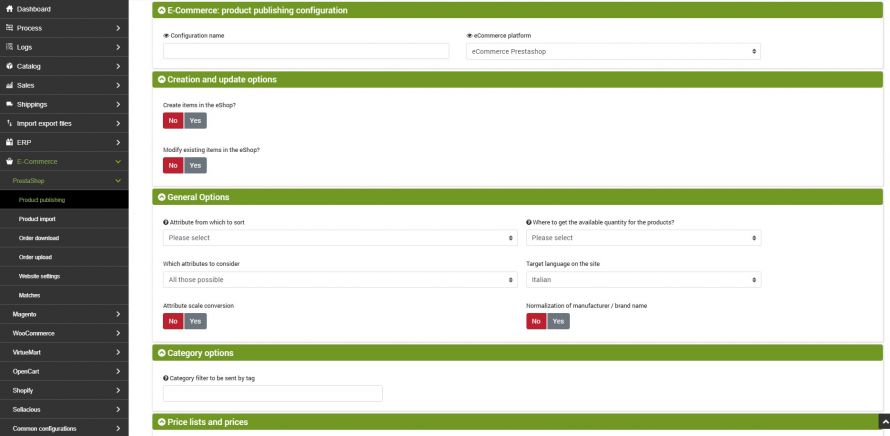The goal of this connector is to publish the products on bindCommerce within the stores created with Prestashop. The publication may be complete with all data and images, or it may be an update of only some restricted data, such as stock availability.
The execution of the connectors can be activated in interactive mode, by clicking on the appropriate button, or be "automatically run" from a scheduled procedure.
Product publishing options on PrestaShop
Before creating the connector, you need to set up the product publishing configuration. Then go to the menu:
eCommerce >> Prestashop >> Product publishing
e selezionare il tasto Aggiungi.
First you can choose between two options:
- Creation of products in PrestaShop store
- Modification of existing products in the eShop
Consider that to decide whether it is necessary to make a new insertion or an update of the products, the SKU code is used as primary identification key.
The category identification key used to manage updates is built by appending the names of the categories in the main language, which will form a field called "keycat", so if a category is renamed or moved in the categories tree it will be identified as a new category (it will not be updated, but a new category will be created in addition to the previous one, in fact it never deletes the categories on the eShop, which may have been created with other methods independent of bindCommerce).
For each of these actions, the following options are available.
Options for creating new products in the eShop
- enter product name, description, notes, size and custom options
- enter categories
- insert child products
- enter product - category matching
- enter manufacturer
- enter prices: keep in mind the options described below in relation to the price lists to be considered
- enter stock availability
- insert porduct image
- insert category image
- insert metadata and tags
- enter featured products
- unpublish products (if availability is updated)
- use the heaviest weight between the real and volumetric one
Options for modifying existing products in the eShop
The upgrade options are listed below:
- update product name, description, notes, attributes, sizes and custom options
- update child products
- delete product - category pairing
- enter product - category matching
- update maufacturer
- update category name and description: it will not work with the name in the main language because if its name changes, the keycat, identification key of the category itself, will change and will therefore be interpreted as an addition
- update prices: keep in mind the options described below in relation to the price lists to be considered
- unpublishes the products reported as canceled on the integrator
- update stock availability
- update product image
- update metadata and tags
- updates featured products
- unpublish products out of stock (if availability is updated)
- use the heaviest weight between the real and volumetric one
- unpublish categories left without published products (acts on the whole store)
General options
- Attribute from which to sort: select the attribute that contains the numerical value that will determine the ordering of the products on the site. The attribute will be considered only if correctly filled in
- Where to get the available quantity for the products? - This option allows you to choose whether to withdraw the stock from the product table or to use the Quantity rules function. This is a premium option, for configuration see the specific guide.
You can choose to include some attributes in the publication. The attributes selected here will be published on the online shop.
Note for products from Danea Easyfatt: This option is particularly useful to exclude from the publication the Color attribute that Danea creates whenever it is defined that a product is of type "Item with stock (Size/Color)" even if in fact it affects only one of the 2 parameters (eg size). In these cases, the publication of both parameters on PrestaShop would create a "false" product sheet, giving the user the possibility to choose size and color from 2 different drop-down menus, in which the color attribute would always be fixed at the default value ( -).
For a correct connector configuration, it is advisable to carefully consider the characteristics of the connectors involved in the specific configuration area.
In the same section it is also necessary to specify the target language on the site.
Scale conversion and manufacturer/brand name normalization
Scale conversion is a tool made available to create a matching between the specific values of an attribute saved in bindCommerce and any different reference values.
To create optimal scale conversions, please consult the appropriate technical tutorial.
Price lists and prices
bindCommerce can manage multiple price lists and among the options of the connector that publishes the products on PrestaShop there is the choice of which price lists to publish. In this regard, it is necessary to pay close attention to the key used by PrestaShop to identify the price list (see in this regard the price lists management).
In this section it is necessary to choose which country code to use for the VAT rate.
Finally, let's consider the "Copy the price" field which has as possible options:
- Price excluding VAT on bindCommerce
- Price including VAT on bindCommerce / (1+VAT): to solve the problems of rounding to the nearest hundredths. This option is used to manage the problems of rounding the price to 2 decimals.
The problem derives from the fact that the price including VAT is not saved on the PrestaShop price table, but the VAT excluded price (which on the database can reach up to 5 decimals), and then it is multiplied by 1.22 (1 + VAT) to obtain the price including VAT, and if we keep to 2 decimals, sometimes there is no VAT excluded price that makes a round figure.
Let's take the example of a product with a price of € 180.00 including VAT, the price excluding VAT is € 147.54 (147.54 x 1.22 = 179.9988 rounded to € 179.99). If it had been € 147.55, the calculated price including VAT would have become 180.011 which is rounded up to € 180.01. When prices are fed by Danea, both VAT excluded and VAT included (rounded correctly) are present. If we choose the second option, bindCommerce will use the VAT inclusive price and obtain the VAT excluded price to 5 decimal places, which are sufficient to obtain a correct rounded calculation.
Choice of alternative decsriptions to the main one
The option allows you to publish the values of products present in an alternative date, rather than the main ones, on WooCommerce. We will use this possibility to manage the publication in alternative languages or with a different format. To generate alternative descriptions, please refer to the appropriate technical tutorial.
If there are no values for the selected alternative, the system will use those of the main tables.
Tags
In this tab we have the possibility to activate the sending of tags, specifying the picking field. We have several options: from the Tags field of the product table, from a free field, from the Notes field or from an attribute.
Prestashop
This section collects a series of specific options for Prestashop:
- Node: the previously created reference node
- Publishing language: the language used for publishing on Prestashop
- Shop: The store where the products are to be published
- Enter a minimum purchase quantity for products? - this option allows you to consider as a minimum quantity a value other than 1. In some cases, for reasons of warehouse management, it may be convenient to indicate a higher number.
- Associate the quantity with a group, instead of the shop? - activate only in case of multishop management
Click on SAVE AND CLOSE.
Creating the connector
We remind you that before creating the connector it is necessary to install the Prestashop node on which the connector will operate. After doing this, go to the menu:
Process >> Connectors
and click on the Add button.
The following parameters must therefore be chosen:
- Connector name: choose a name to identify the connector
- Node type (technology): choose Prestashop eCommerce
- Node: choose the previously created node
- Connector Type: Choose the Prestashop Connector Type [Product Publishing].
Click on SAVE AND CONTINUE to access the following fields:
Configuration
In this field it is necessary to enter the configuration for the product publication previously created
Product filter
In this section of the connector you can choose whether and which filter to apply. To create a product filter, please consult the specific guide.
Differential approach
The differential approach is used to optimize the repeated execution of the connector under the same configuration conditions (options and filter applied). By checking the last successful execution of the process, it extracts only the articles that have undergone a real modification and not every time the entire archive.
Click on SAVE AND CLOSE. The connector can be executed in interactive mode (by clicking on the button Run the connector immediately?) Or through automatic procedures
Thank you for rating this article.