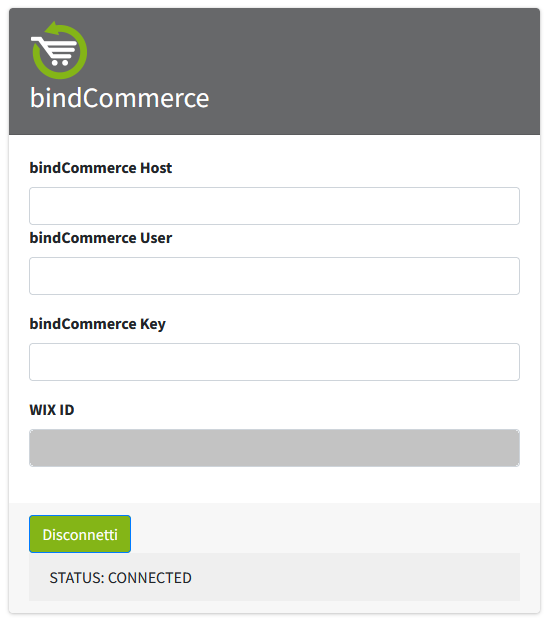For the system to function correctly, the following configurations are always required:
- Creation of the Wix node (on bindCommerce)
- Installation of the bindCommerce App for Wix (on Wix)
- Connection of the App to bindCommerce (on Wix)
Creation of the Wix Node
o create the Wix node, log in to your bindCommerce control panel and:
- go to the menu Processes > Nodes and click on Add
- in the Technology field, select eCommerce Wix, fill in the Name field with a reference name for your store (e.g., My Wix Shop), then click on Save and continue
- fill in the Key field with a password of your choice (we recommend at least 8 characters)
- fill in the Store / Merchant ID field with your Wix Store ID
The Wix Store ID will be visible in the bindCommerce app once it has been installed.
Installation of the bindCommerce App for Wix
To install the bindCommerce App on Wix, log in to your Wix control panel and:
- go to the menu Apps > App Market
- search for bindCommerce, and once found, click Add to Site
- after installing the App, you will need to connect it to bindCommerce
Connecting the App to bindCommerce
After installing the app, you can find it by going to Apps > Manage Apps.
Then click on the Open App button next to the bindCommerce row.
Fill in the fields as follows:
- bindCommerce host: enter your bindCommerce host address without the protocol (e.g., i12345.bindcommerce.cloud)
- bindCommerce username: enter your bindCommerce username (e.g., myusername)
- bindCommerce key: enter the password you chose when creating the node on bindCommerce
Finally, click the Connect button.
If successful, the STATUS field will show CONNECTED. If not, please verify that all previous steps have been completed correctly.