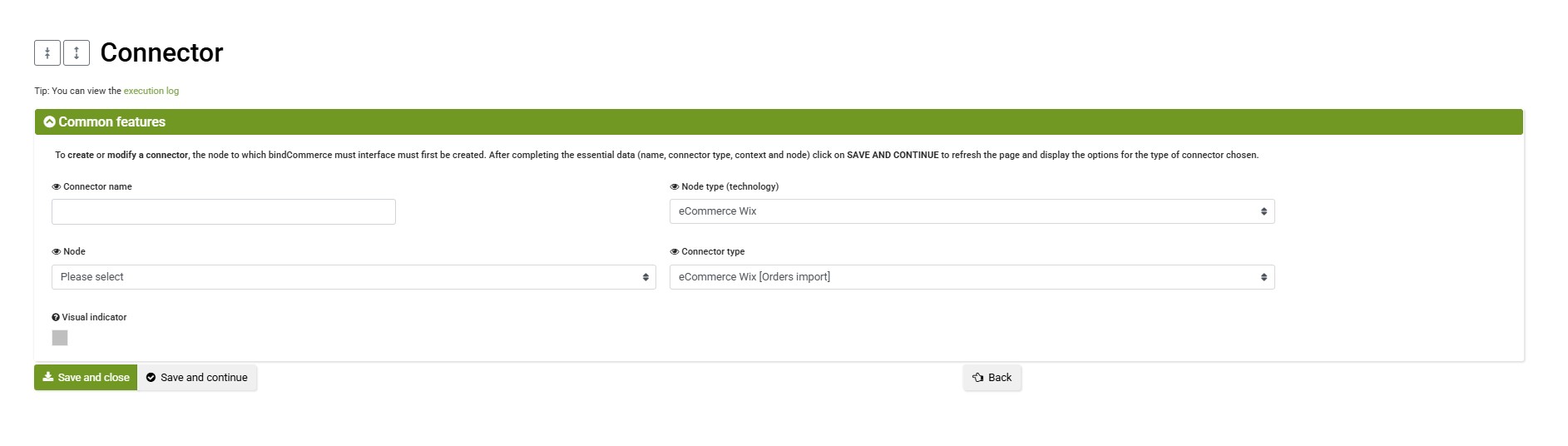The order import from Wix to bindCommerce allows you to retrieve all order-related information into bindCommerce, so it can then be transferred to an ERP system, another eCommerce site, or any external system.
To import orders from Wix, the following configurations must be set up in bindCommerce:
- App installation and connection
- Order import configuration (to define which orders to import)
- Creation of the connector to perform the order import from Wix
Order Import Configuration from Wix
This configuration defines which orders to import. If needed, you can create multiple configurations to run under different conditions (e.g., orders from the last N days or orders from specific dates).
To create the configuration, go to your bindCommerce panel and follow the menu:
eCommerce (sales channel) > Wix > Order Import, then click Add new configuration and fill in the fields as follows:
- Configuration name: enter a meaningful name, e.g., “Import orders created in the last 2 days”
- Order progress status: select the order progress statuses to be filtered during import, choosing between Handled and Not Handled
- Payment status: select the payment statuses to filter orders, choosing between Paid and Unpaid
- Time range configuration: select or create a configuration for custom time parameters. These can be accessed via System Parameters > Time Ranges. They allow you to define how many days or hours (or specific dates) to retrieve orders for, and whether to filter by order creation date or modification date.
Click Save and Close to complete the configuration.
Creating the Connector to Import Orders from Wix
To create the order import connector, go to Processes > Connectors, click Add, and fill in the fields as follows:
- Connector name: enter a name, e.g., “Wix Order Import”
- Node type (technology): select eCommerce Wix
- Node: select the previously created node
- Connector type: select eCommerce Wix [Order Import]
Click Save and continue to proceed with the configuration.
Then:
- Connector configuration: select the previously created order import configuration
- Product filter: optionally, select a product filter – useful if you want to include or exclude only specific products during import
Click Save and Close to complete the connector setup.
The connector can then be run manually from the list of connectors (Menu > Processes > Connectors) by clicking the play button, or it can be included in an automatic and scheduled procedure.
Thank you for rating this article.